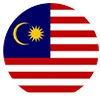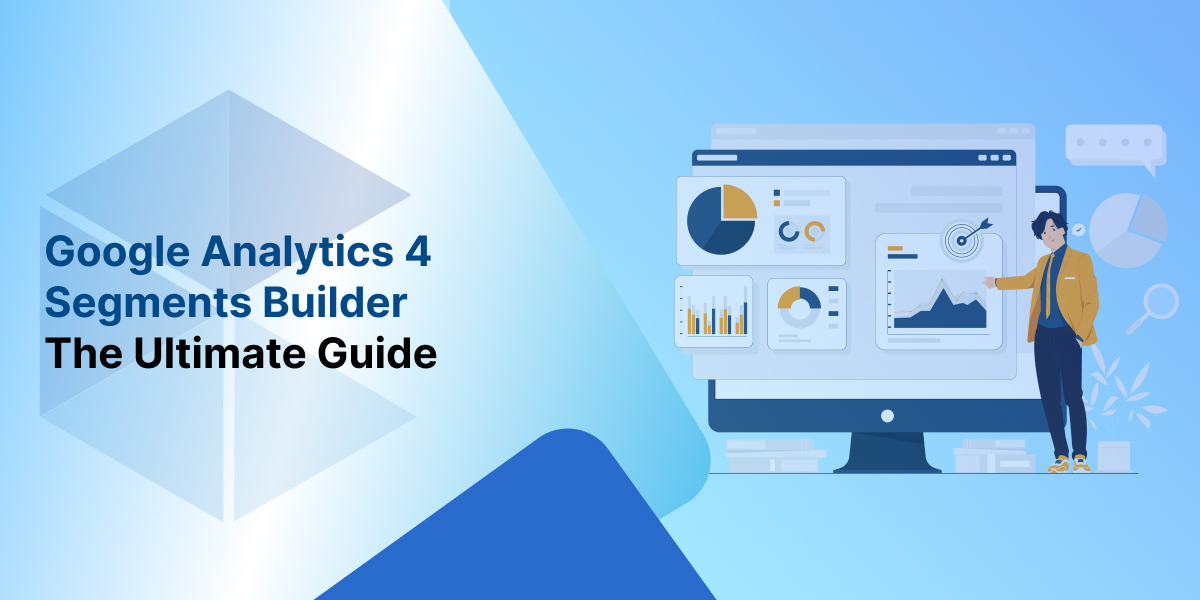
Posted On : 10 July 2023
If your website is connected with digital marketing, you must use Google Analytics because data is an essential component of knowing what your website visitors are doing.
Google Analytics Segments are the best way that helps your data to be sliced and diced to gain better insights. You should go deep into your reports to detect patterns and identify the most important users rather than looking at aggregated numbers (such as total users or all conversions).
What are Segments?
A segment is a subset (or "a portion") of the data that can be examined. You can choose to assess how all users compare to the traffic originating from Singapore rather than analysing the data from all users.
How does that help? You may recognise that Singapore traffic is more important and accounts for the majority of your revenue for your company. As a result, if you aren't already doing so, you should focus your SEO Service marketing efforts on that group.
Mobile traffic, desktop traffic, and segmentation based on gender, age, amount of engagement, etc., are other examples of segments.
Why are Segments Important?
Your website's overall traffic (whether it be sessions or page views) or conversions will only provide you with a high-level view of its success.
Assume you receive 200 conversions each week. Great! But more importantly, how do you raise these numbers? What course of action can you follow?
You will require answers to the following key questions:
- What are the top traffic-bringing channels?
- What region are your users in?
- Is there a single type of device converting more users?
- What pages engage users more than others?
- Which page do they arrive at and then navigate to before or after converting?
These are some examples since the answers to these questions depend on the sort of business as well as any additional factors, such as seasonal fluctuations, etc. Using segments in your study is essential since they enable you to find solutions to problems like these.
Google Analytics 4 Segments Type
Universal Analytics already has User and Session scoped segments, but finally, GA4 also has event-scoped segments. Let's quickly review what they involve!
Read More: How to Set-up Google Analytics (GA4)
User Segments
User segments are subsets of users who have interacted with your website or app, such as those who have made previous purchases or those who have added products to their shopping carts but haven't finished the transaction.
Event Segments
Event segments are subsets of events that were triggered on your website or mobile application. For instance, all purchase events made in a specified location or app_exception events that happened on a particular operating system are examples of event segments.
Session Segments
Session segments are subsets of the sessions that occurred on your website or mobile application, such as all the sessions that were the result of a specific marketing campaign.
How to Create a Segment in GA4?
Step 1
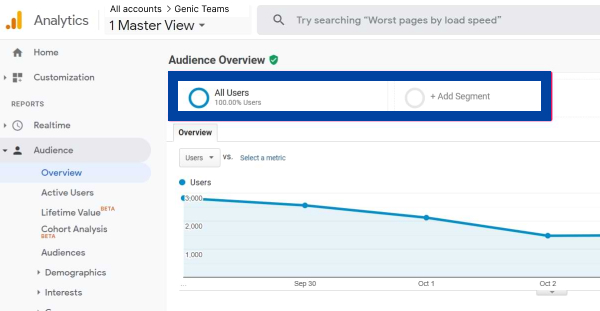
Go to Google Analytics and log in.
Step 2
Click Explore on the left.
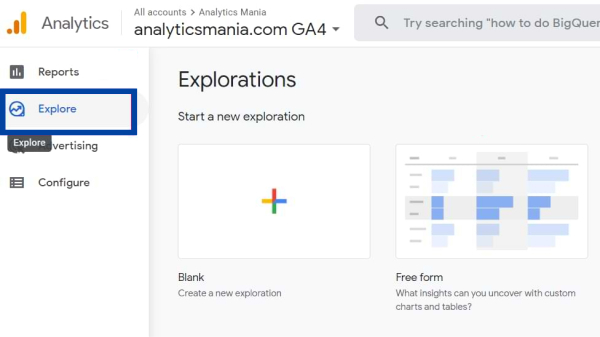
Step 3
Choose an existing exploration or start one from scratch. Tell me how.
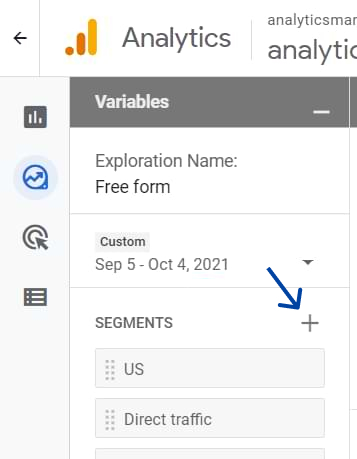
Step 4
Click the + sign in the Segments section of the Tab Settings tab on the left.
There are three ways to start a new segment:
- By setting each parameter individually, you can create a custom segment.
- You can start with a suggested segment. These can be customised and tailored to meet your unique needs because they are based on common use cases.
- To create a segment from a selection in your context menu, right-click a data point in your visualisation.
Step 5
Choose the type of segment you want to make.
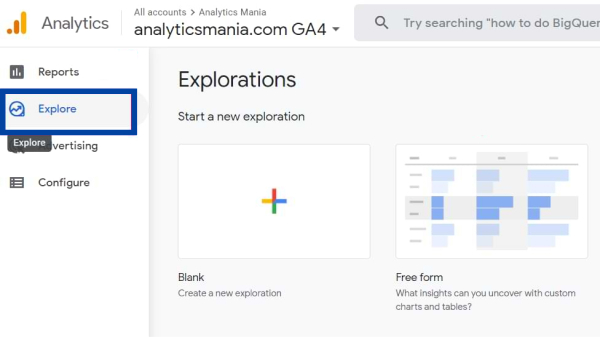
Create Custom Segment
Step 1
Choose the segment type you want to create in the top panel (user, event, or session).
Step 2
Give the segment a name and a description. This enables you to locate the segment in Analytics.
Step 3
To define the selection criteria for this segment, click Add new condition. Conditions that assess dimensions or events can be made. For instance:
- Age is between 18 and 24 or 25 and 34
- App exception
Step 4
You can build segments based on the user's actions.
Step 5
Click SAVE in the upper right corner.
Segment Builder in GA4
You can set up conditions in the segment builder to only include specific users, sessions, or events. A set of conditions can also be added to exclude specific data.
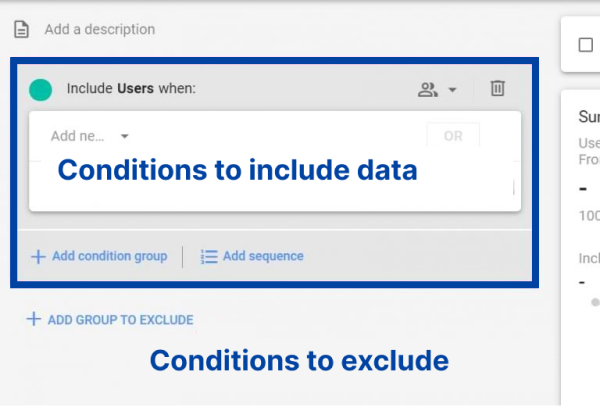
New conditions can be paired with AND, OR, or condition groups when they are added.
After clicking Add new condition, you may start exploring for the dimensions you're interested in adding additional conditions to.
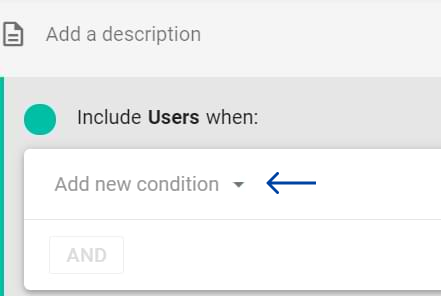
Simply begin typing what you're looking for, and the search will then present organised results based on the type of result.
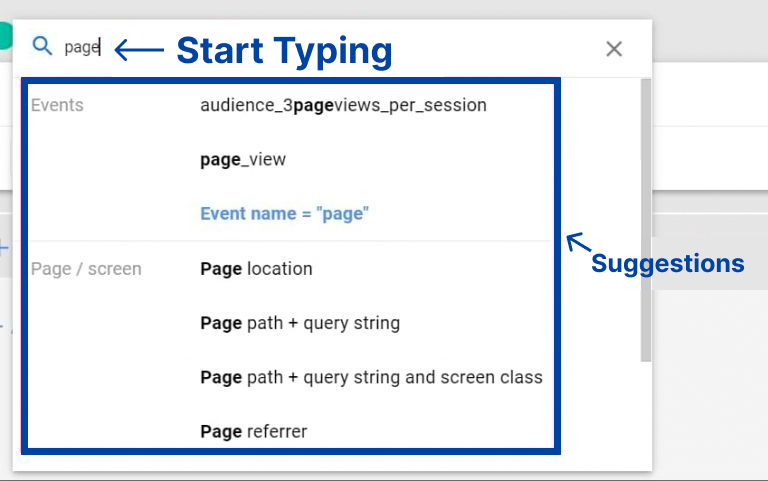
Want to add users who have participated in a specific event? Simply type the event name.
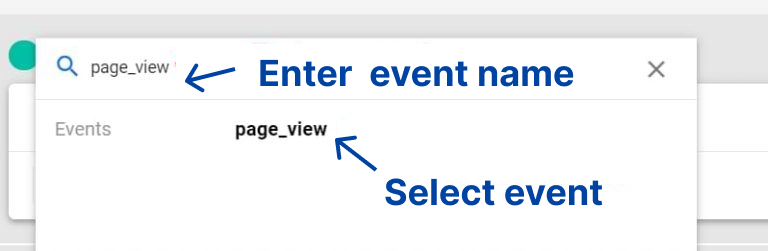
Are you looking for users who have finished two events (in any order)? Then, by selecting the AND option, include an additional condition.
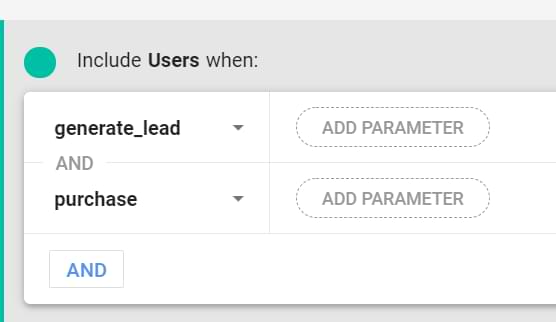
You've just learnt how to use AND to combine two conditions. input the first condition, click OR, and then input the second condition to find users who have visited either one page or both.
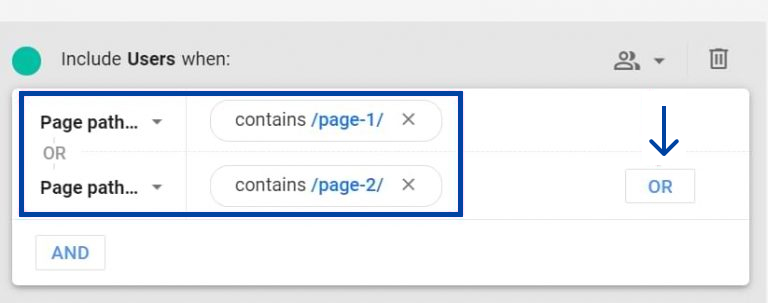
You have now added the OR operator.
How about the condition groupings? What differentiates the use of condition groups from the AND?
They resemble one another in many ways. It is the same as having two independent condition groups with just one condition if you have one condition group with two conditions and connect them using AND.
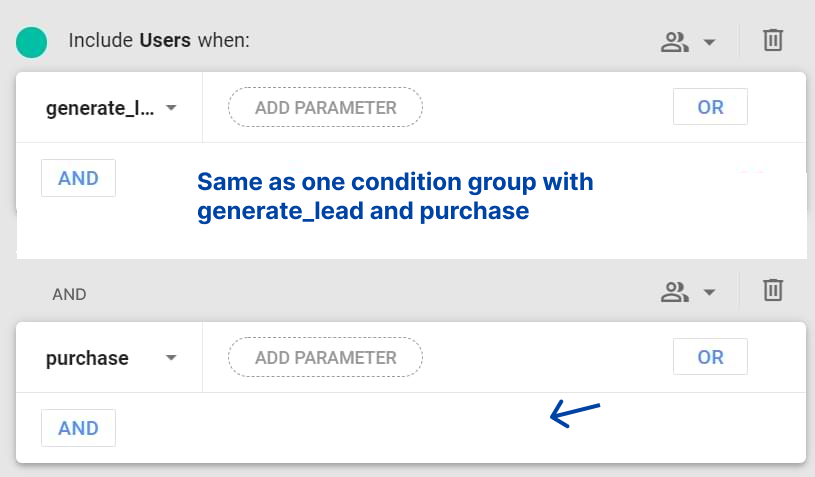
Condition groups are helpful if you wish to have various scopes in different condition groups.
Condition Scoping
You can set several scopes in various condition groups using condition scoping. Additionally, it is manageable by selecting this icon from each condition group.
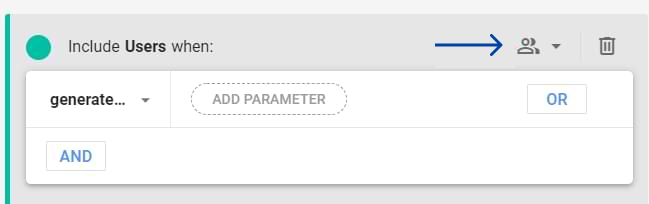
Depending on the segment type you've selected, different options will be accessible here. Possible choices include:
- Within the Same Event: Every requirement must be satisfied within the same event.
- Within the Same Session: The requirements must all be satisfied at the same session.
- Across All Sessions: All requirements must be satisfied during the user's lifetime, across all sessions. Find out more about the calculation of sessions.
Sequence Segments in GA4
If you are familiar with advanced Universal Segment Data Analytics, you probably already recall the option to include users or sessions where events take place in a specific order.
In GA4, the same thing is also possible. Only in user segments (whereas in UA, sequences may also be used in session segments).
If your segment looks something like this (view, promotion and purchase), all users who have seen at least one promotion and completed a purchase will have their data displayed. But in this case, the sequence is irrelevant. This group would still include a user who made a purchase initially and then later watched an offer.
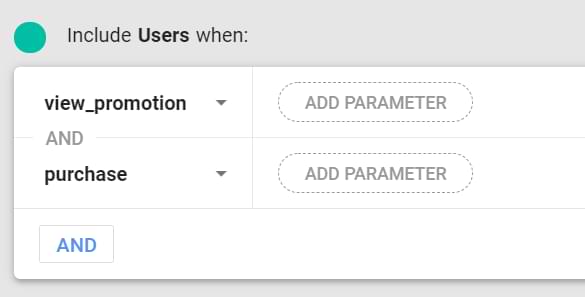
We can clearly tell GA4 through the sequence segment that we are only interested in making a purchase if it occurs after the view promotion. Click Add sequence in the condition group to accomplish that.
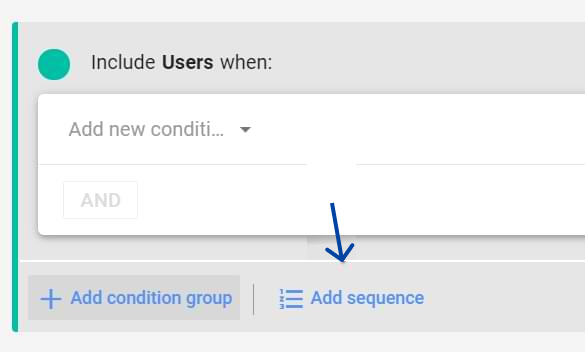
Delete the initial Condition group if the segment simply contains sequence. Press the trash symbol.
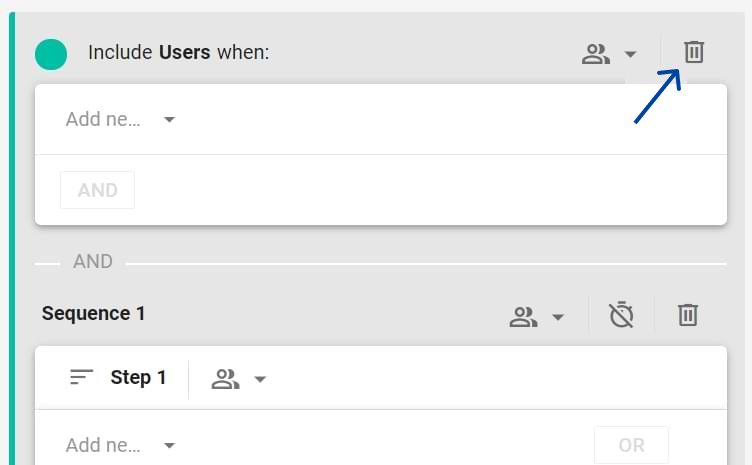
Now complete each step. The scope of the entire sequence can be set. Also, if it makes sense to you, you can set different scopes for each stage of the sequence.
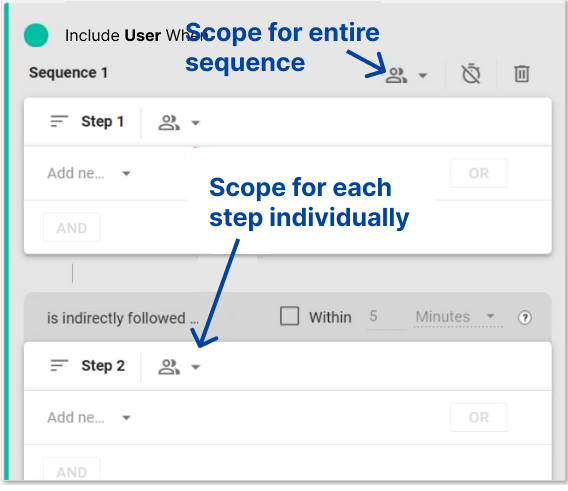
You can include time constraints in your sequences. This is a new addition which is not available in UA.
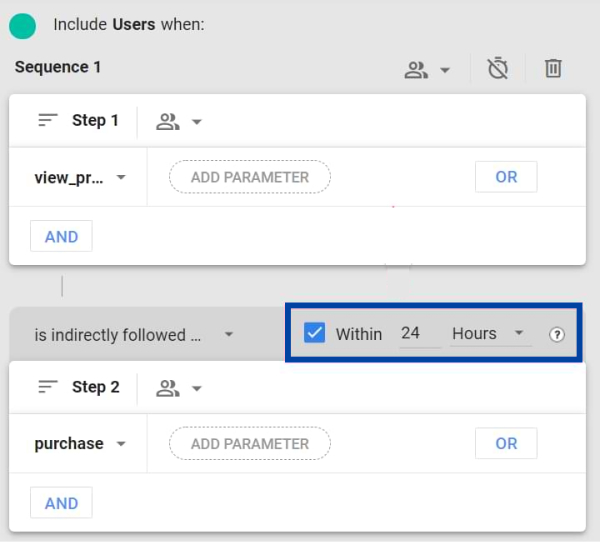
Excluding Data in Segments
The users you wish to exclude from your Segment Data Analytics if they meet certain conditions are another crucial aspect when creating segments.
Start with exclusions by clicking the +Add Group to Exclude button.
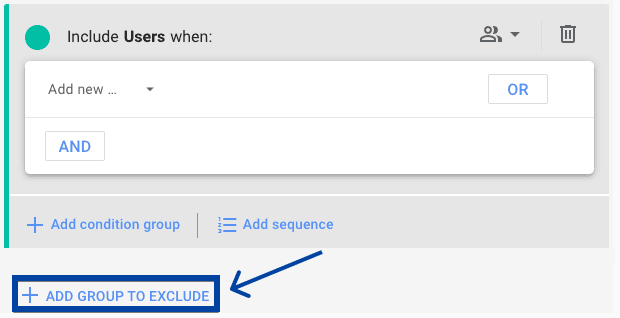
If you want to permanently or temporarily exclude users, you can do so after you see the exclusion group added in red. When new condition groups or sequences are added, this setting is then applied to the entire group. What is the difference between temporarily and permanently excluding users?
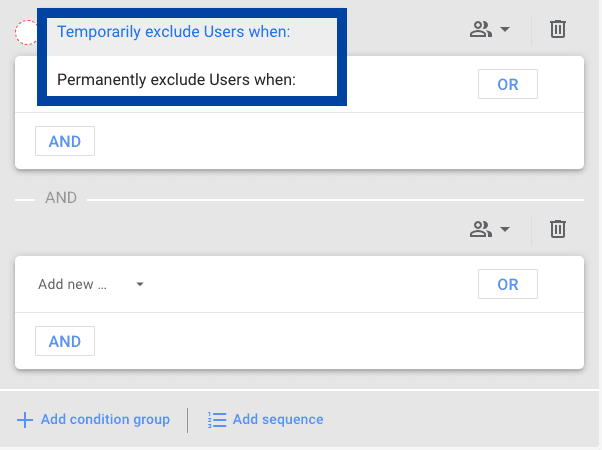
However, it seems to be more helpful when you're creating audiences from your Google Analytics Segments because then it will only temporarily exclude the users from your audience. Permanently removing those users like they never be part of your audience.